Are you wondering how to create a compressed file so that you can store several files on your SD card?
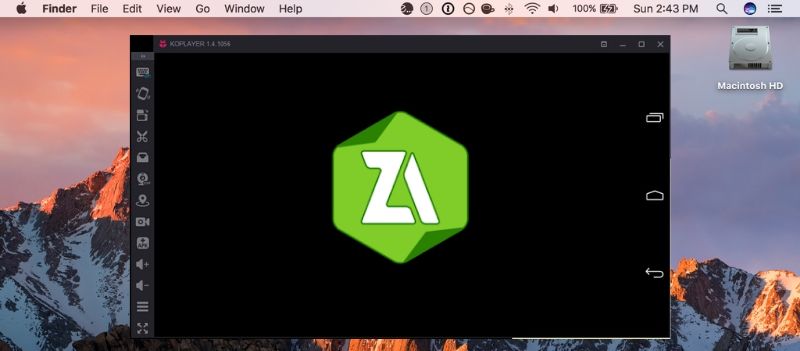
Zarchiver supports various file formats and provides you an option to create compressed files in any format you want. These include zip, bzip2, gzip, etc. Moreover, with the help of this, you can also decompress the files in the format including zip, tar, arj, xar, deb, rpm, zipx, and many others.
What Zarchiver allow you to do?
- Create compressed files
- Decompress files
- View archive contents
- Edit compressed files
- Open compressed file from mail apps
- Partial decompression of archive files
In addition, what’s more interesting is enabling you to see the content of the file which is password protected. Moreover, this app also supports multithreading, which is quite useful for multicore processors.
How to install Zarchiver on your Mac?
Now, do you want to get Zarchiver on your Mac? No worries, it is quite simple and easier with the help of an android emulator. As we have so many emulators out there to meet such needs.
Here, we are going to use Koplayer as one of the best emulators to install Zarchiver on your computer/laptop. Let’s get the steps for this.
- First of all, make sure to download Koplayer on your Mac computer using this download link.
- The next step involves installing the emulator by clicking this downloaded file. Here, you have to follow the instructions considerately.
- Once it is installed on your computer, open it.
- Now, download and install Zarchiver APK by clicking the listed link.
- After its installation, you will be able to find the icon of Zarchiver on the main page of Koplayer.
- So, click this icon and this app is ready to use on your Mac.
This app is an essential compressed files manager and is quite easier to use due to its simple and functional interface. If you are in a regular need to work with the compressed files, you must use Zarchiver to manage everything easily.

